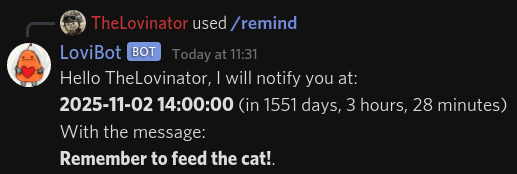
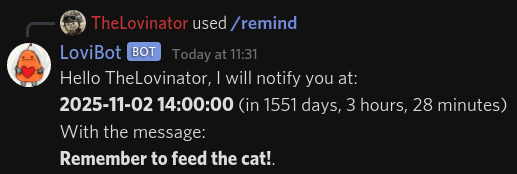
Theme is https://github.com/KillYoy/DiscordNight
A discord bot that allows you to set a date, [cron](https://en.wikipedia.org/wiki/Cron), and interval reminders. ## Usage Type `/remind` in a Discord server where this bot exists to get a list of slash commands you can use. ## Installation You have two choices, [install directly on your computer](#install-directly-on-your-computer) or using [Docker](https://hub.docker.com/r/thelovinator/discord-reminder-bot). ### Creating a Discord bot token - Create a [New Application](https://discord.com/developers/applications). - Create a bot by going to Bot -> Add Bot -> Yes, do it! - You can change Icon and Username here. - Copy the bot token and paste it into the `BOT_TOKEN` environment variable. - Go to the OAuth2 page -> URL Generator - Select the `bot` and `applications.commands` scope. - Select the bot permissions that you want the bot to have. Select `Administrator`. (TODO: Add a list of permissions that are needed) - Copy the generated URL and open it in your browser. You can now invite the bot to your server. ### Install directly on your computer - Install the latest version of needed software: - [Python](https://www.python.org/) - You should use the latest version. - You want to add Python to your PATH. - Windows: Find `App execution aliases` and disable python.exe and python3.exe - [Poetry](https://python-poetry.org/docs/master/#installation) - Windows: You have to add `%appdata%\Python\Scripts` to your PATH for Poetry to work. - Download project from GitHub with Git or download the [ZIP](https://github.com/TheLovinator1/discord-reminder-bot/archive/refs/heads/master.zip). - If you want to update the bot, you can run `git pull` in the project folder or download the ZIP again. - Rename .env.example to .env and open it in a text editor (e.g., VSCode, Notepad++, Notepad). - If you can't see the file extension: - Windows 10: Click the View Tab in File Explorer and click the box next to File name extensions. - Windows 11: Click View -> Show -> File name extensions. - Open a terminal in the repository folder. - Windows 10: Shift + right-click in the folder and select `Open PowerShell window here` - Windows 11: Shift + right-click in the folder and Show more options and `Open PowerShell window here` - Install requirements: - Type `poetry install` into the PowerShell window. Make sure you are in the repository folder with the [pyproject.toml](pyproject.toml) file. - You may have to restart your terminal if it can't find the `poetry` command. Also double check it is in your PATH. - Start the bot: - Type `poetry run bot` into the PowerShell window. - You can stop the bot with Ctrl + c. Note: You will need to run `poetry install` again if poetry.lock has been modified. Note: It can take up to one hour for the slash commands to be visible in the Discord server. ### Docker Docker Hub: [thelovinator/discord-reminder-bot](https://hub.docker.com/r/thelovinator/discord-reminder-bot) - Rename .env.example to .env and open it in a text editor (e.g., VSCode, Notepad++, Notepad). - If you can't see the file extension: - Windows 10: Click the View Tab in File Explorer and click the box next to File name extensions. - Windows 11: Click View -> Show -> File name extensions. - Open a terminal in the extras folder. - Windows 10: Shift + right-click in the folder and select `Open PowerShell window here` - Windows 11: Shift + right-click in the folder and Show more options and `Open PowerShell window here` - Run the Docker Compose file: - `docker-compose up` - You can stop the bot with Ctrl + c. - If you want to run the bot in the background, you can run `docker-compose up -d`. ## Help - Email: tlovinator@gmail.com - Discord: TheLovinator#9276 - Send an issue: [discord-reminder-bot/issues](https://github.com/TheLovinator1/discord-reminder-bot/issues)